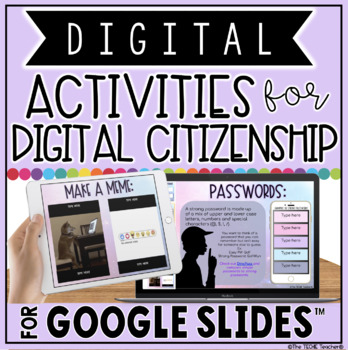DIGITAL ACTIVITIES FOR DIGITAL CITIZENSHIP IN GOOGLE SLIDES™
- PDF
- Google Apps™

What educators are saying
Description
This resource contains 14 different digital activities for digital citizenship in Google Slides™.
Slides include:
Slide 1: Title page
Slide 2: Directions for Chromebook/computer users and iPad users
Slide 3: Building Vocabulary Knowledge: Students can use a paper dictionary or the two online dictionaries that are linked into the speaker notes of this slide to define the words: citizen, etiquette, malware, plagiarism, copyright, & anonymous.
Slide 4: Paragraph about Digital Citizenship: Students highlight the important information using the highlighter tool.
Slide 5: Digital Footprint: Students watch the Common Sense Media video that is linked into the speaker notes about teens discussing what a digital footprint is and how oversharing can be harmful. They will then use the provided text box to add their thoughts about the video. Students have the option to use the built in image search to find pictures to add to the inside of the footprint that represent what it means to be a responsible digital citizen.
Slide 6: Embedded YouTube video about Cyberbullying: After viewing the video, students type their answers to the comprehension questions in the right hand side of the table. After answers have been added the the table, students will use the magic reveal magnifying glass to uncover the correct answers that are hidden in the answer key that appears to the right of the slide.
Slide 7: Cyberbullying: Students will make a list of ways they could help prevent cyberbullying.
Slide 8: Bystander vs. Upstander: Students will drag and drop the scenarios and descriptive words to fit under the correct column: bystander or upstander.
Slide 9: 5 Facts About the Internet: Students will use the three kid-friendly research links that are hyperlinked into the speaker notes to research facts about the internet. They will then type their 5 favorite facts inside of the iPads pictures on this slide.
Slide 10: Passwords: Students will learn the difference between strong passwords and weak passwords. They will visit the Dinopass website that is linked in for different examples. Afterwards, students will type 5 examples of strong passwords inside of the cell phone.
Slide 11: Summarize It! Students will summarize something they learned from Slides 3-10 (or you could choose to give them a passage/book to read and then summarize on this slide)
Slide 12: Acrostic Poem: Students will type an acrostic poem using the word PRIVACY.
Slide 13: Make Memes: Students can add text to the animated memes of a dog typing on a computer and social media emotions popping up.
Slide 14: Copyright/Plagiarism: Students will read the scenarios that are typed inside of the rectangles (you can easily edit these to fit your needs!). They will decide if the scenario violates copyright/example of plagiarism or not. For those that do not, they will use the paint can tool to change the rectangle's background color to green. If it does, they will change the color of the rectangle's background to red. Afterwards, they will click and drag the gray cover laying over the answer box to reveal the correct answers.
Slide 15: Making Words: Students will type 3 letter, 4 letter and 5+ letter words they can make from the letters in CITIZENSHIP
Slide 16: Find It! Word Search: Students can use the fill tool or line tool to mark words they find. Draggable check marks are provided for students to mark off the words they have found.
All slides contain student directions in the speaker notes. This resource can be used on Chromebooks, laptops/computers and iPads.
If you would like to print any of the slides, they are all set to print on 11x8.5 paper :)
This resource comes as a link in a PDF file. First, make sure you are signed into your Google account. Click on the link and you will be prompted to "Make a Copy". Rename the file to whatever you would like. The presentation will be sent directly to your Drive! Disperse to your students via Google Classroom™, Google Drive™ Shared folder, your Learning Platform, etc..
© 2015 Google and the Google Apps are registered trademarks of Google Inc.
Related Products
• DIGITAL CITIZENSHIP TRIVIA GAME IN POWERPOINT AND GOOGLE SLIDES™
• DIGITAL SAFETY SCENARIOS SORT
• Digital Citizenship Student Project in Google Slides™
• Digital Citizenship Reading Passages
• Digital Citizenship Badges {FREE!}
***************************************************************************
Follow Me so you can be notified about my latest resources! (Click the star near The Techie Teacher icon)
You can also follow me on: