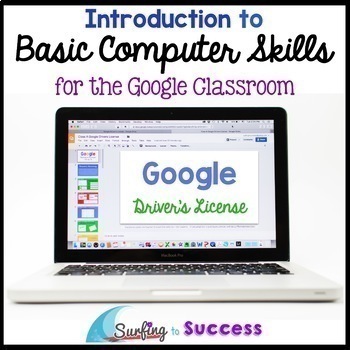Introduction to Basic Computer Skills for the Google Classroom
- Google Drive™ folder

What educators are saying
Description
Want to get started using digital resources in your classroom? Help your students gain the background technology skills they need to learn and complete online assignments with this Introduction to Google.
Students work to earn their "Google Driver's License". Students will learn and practice over 80 skills with step by step instructions, screenshots, and tutorial gifs (short moving pictures).
Updated August 2023
If you are nervous about moving to using technology in your classroom, you can complete the assignments first to prepare yourself. To use this you will need to have free google accounts for your students. (My district didn't have Google Classroom but we could still use Google Drive.) Download the preview for detailed specifics.
The assignments all start in Google Slides. The skills are broken into three sets: Class C is the easiest. It focuses mainly on text and images. Class B focuses on writing and research. Class A goes into depth with shapes and tables while introducing special skills like creating a gif.
This can be differentiated to meet your needs. You can choose one section to have your students complete or you can have them work through all three. The amount of time it takes is up to you. Once you get started, this can become an earlier finisher in a classroom.
There are three Driver's License Tests (one for each Class) but you can choose to only have them complete the last one if you have them go through all three Classes. These license can be printed as a reward for completing the class.
I designed these for use at my school. Our second graders are able to do the new Driver's Permit. All our third graders will complete Class C. Our fourth graders will complete Class B. Our fifth and 6th Graders will complete through Class A.
If you'd like to purchase this for professional staff development, please purchase a license for each teacher. One license is for one teacher and his / her students.
Driver's Permit (for little ones)
- Cursor (arrow)
- Cursor for typing
- Cursor for moving
- Cursor for changing the size of a text box or shape
- Drag and Drop practice (slides 7-13)
- Copy / Paste practice (slides 14-20)
- Type a Word practice (slides 21-25)
Class C Skills
•Insert Text Boxes
•Change the Font
•Change the Font Size
•Change the Font Color
•Align Left, Right, Center
•Bold, Italic, Underline
•Change the Title
•Copy / Paste
•Undo / Redo
•Insert Images
•Adjust Image Size
•How Not to Distort an Image
•Create New Slide
•Save a Slide as a jpg
•Share
•Attach to an Email
•Open a New Tab
•Open Drive
•Create a New Folder
•Create a New Doc
•Move to a Folder
•Share a Folder
•Fill Out a Form
•Click on a Link
Class B Skils
•Highlight and Change Words
•Align Top, Middle, Bottom
•Adjust Line Spacing
•Format Text Boxes
•Create a Numbered List
•Create a Bulleted List
•Choose List Style
•Capitalization Rules
•Punctuation
•Quotation Marks
•Right Click for Spelling Correction
•Run Spell Check
•Research Tool
•Image Usage Rights
•Research: Search
•Research: Images
•Rotate an Image
•Research: Video
•Copy / Paste
•Duplicate
•Research: Dictionary
•Right Click to Define
•Research: Quote
•Find and Replace
•Take a Snapshot
•Center on a Page
Class A License
•Text: Bold, Italic, Underline, Strikethrough, Superscript, and Subscript
•Clear Formatting
•Add More Fonts
•Rotate and Adjust Text Boxes
•Insert Lines and Arrows
•Format Lines and Arrows
•Use Line Scribble to Write
•Group / Ungroup
•Insert Video
•Insert and Format Word Art
•Take a Snapshot
•Crop an Image
•Image Options
•Insert and Format Tables
•Add and Delete Columns
•Add and Delete Rows
•Merge and Unmerge Cells
•Distribute Rows
•Distribute Columns
•Comment
•Create a Google Drawing
•Create a New Presentation
•Page Set Up
•Create New Slides
•Slide Layout
•Slide Transitions
•Animations
•Present
•Share
•Download as a Photo
•Create a Gif
•Insert a Link
Check out all my resources for the Google Classroom!
Updated September 2016 by request. There is now an iPad alternative version
Google Slides is very different on the iPad. The iPad Alternative contains 26 slides that can be done on the iPad. It is a combination of slides from A, B, and C with alternate screenshots showing how it works on the iPad. Download the preview for a detailed list of skills covered.
Updated October 2016
Google changed their Research Tool to an Explore Tool. Slides have been adjusted to reflect the changes.
Update July 2017
I’ve made several updates based on your questions, emails, and feedback.
*A 24 slide digital Teacher’s Manual in Google Drive which includes detailed visual directions for Getting Started with Google Classroom.
*An invitation to a Facebook Group where teachers using Google in their classroom can support each other.
*A Driver’s Permit that can be used first for students who are new to digital learning, are sped students, or are primary students. This contains 20 slides focusing on three skills: Drag and Drop, Copy / Paste, Highlighting Text and then Typing.
*Two versions of Class B license are included. One has the Explore Tool. One has the Research Tool. Google moved from the Research Tool to the Explore Tool. I believe most of you will need to use the Explore Tool version, but if Google responds to complaints by returning the Research Tool, that version will be there for you.
Update Fall 2018
*The highlight tool has changed so Class B Slide 3 has been updated.
Update August 4, 2019
There were some small changes in the layout of the tools. So, I updated some screenshots. I also added hints in the speaker notes of some slides for the students. I added a page to the teacher manual with specific tips. I moved to TpT's new Google Apps system. They will put the slides in a folder in your Drive for you. So, I removed the slides in the manual with links to copy since they aren't needed anymore.
Update July 2020
I've noticed kids struggle with accidentally deleting text boxes when they don't understand the shape of the cursor and what it means. So, I added the slides about the cursor to the Driver's Permit. I feel like they are important to older kids as well so I also put it at the beginning of the Class C Slides. I changed the Copy / Paste slide in Class C and B so that it has a gif (moving picture) instead of directions with words.
Update August 2023
The file was down for a bit due to a glitch. It has been uploaded and is now active on TpT again.
Google and the Google Logo are registered trademarks of Google Inc.
Surfing to Success by Mercedes Hutchens is an independent company and is not affiliated with or endorsed by Google Inc.